Topic page
In the sections below we describe the contents of the topic page grouped per tab. Note that not all tabs are available for each topic. The video below explains the basic functions of Kamala.
Kamala HowTo - Basic functions
Instances
This tab is available when you are looking at a topic type, for example person or organization . It shows the instances of this particular type. From the list, you can create a new topic of this type, search the list and toggle the facet pane (if you have the plugin available). The topic details are shown in the right pane, clicking the double arrow in the list opens the details in fullscreen.
Association type
This tab is only available for association types. It shows the details of the association roles. The screenshot below shows the employment association type with three roles: employer, employee and position. Checking the box show cardinality allows you to see and change the cardinalities of the roles.
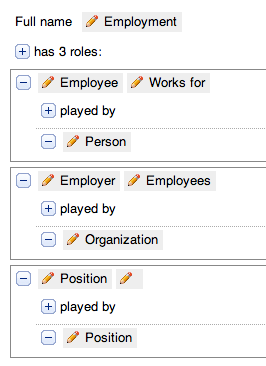
Characteristics
The characteristics tab shows all properties of the topic; the property names are on the left and the values on the right. From this page you can add (plus signs on the left), edit (pencils left of the values) and delete properties (minus signs on the right) as well as the topic itself (x button in the toolbar). Hovering over the downward facing arrows at the right side of the page allows you to add scope and reification to properties, and optional roles to associations.
Typing
The typing tab on the topic page shows the usage of the current topic. If the topic is an occurrence type, for instance street address , it will show all occurring street addresses in your topic map. If the topic is an association (role) type, it will show all associations of this type or in which this role plays a part. You can sort the table by clicking the arrows next to the column names.
Scoping
Scoping is used for adding context to properties of a topic. You can scope names of a topic with the language, or scope an address with past . Association types also use scoping. Directional names of association types are scoped by a topic type. Let's look at the employment example again: the name Works for is scoped by the topic type person because this name is shown when looking at an employment relation from the person's point of view. These different usages of scoping are shown on the scoping tab.
Record
Only available when you have access to the grouping plugin.
The record tab is visible on a record topic only. It shows the current sections and other properties of the record. When you check the Edit mode box, you can change the order of the elements, remove them and add new elements. Note that you only see elements that are related to the topic type of the record. For example, the record of the organization topic type only shows associations, occurrences and sections linked to the topic type organization.
Visualization
This final tab is visible on all topic pages and gives you a visual view of the direct relations of the topic you are viewing. By expanding nodes you can get an interesting overview of how your topic map is connected. For more details, see visualization .
May 14, 2013