Topic map Dashboard
Create new topic
The top left block of the dashboard tab offers a quick way of adding a new topic to the topic map. Enter a name in the text box and click Create new topic . The topic is now created and you are taken to its topic page.
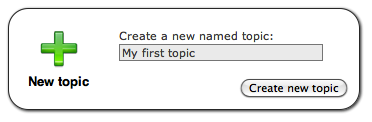
There are multiple ways to create a topic. You can also create a typed topic from the type's topic page or a typeless topic from the All Topics page.
Favorites
The following video explains favorites on the dashboard.
The first thing you see when you open your knowledge map is the dashboard. It is possible to set some favorite topics or topic lists, for a Customer Relationship Management map for instance, you can set favorites for accounts, persons and favorite lists of opportunities and leads. You can set favorites for all topic types and also for queries. With a personalized dashboard, all your important topics are just one click away.
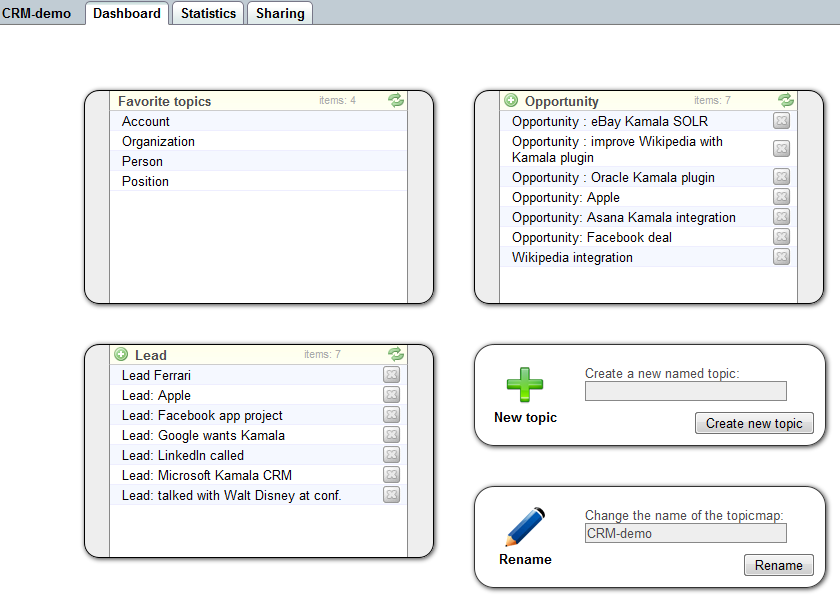
How do you set the favorites? Let's say you want to add organizations to the dashboard of our CRM topic map. First, go to the topic type organization , click the characteristics page and check the is favorite option. When you go back to the dashboard, you see organization in the favorite topics list.
In the same CRM map, add a list of Leads by going to the characteristics page of the topic type lead and check the is favorite option again. Now the next step is add a scope with the name show favorite as list . On the Dashboard you now will see all your leads.
Rename topic map
If you are the owner of the topic map, or have write permissions on a shared topic map, the rename box will be visible on the dashboard. The current name will be displayed in the edit field. To change the name of the topic map, edit the value in the edit field and click "Rename".

The page will automatically reload if the rename was performed successfully. The new name will be displayed in the top right corner of the page, and in the edit field.
Export topic map
A topic map in Kamala can be serialized to a textual representation. To do this you can use the bottom left block on the dashboard. Select from the drop down box the format in which you want the topic map to be exported and click Export . A download screen will pop up asking for a location to store the file. Note that although any topic map can be exported, very large topic maps may be too big for the exporter to handle and the export aborts.
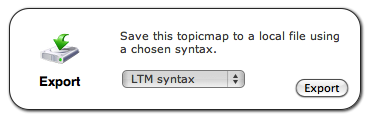
The following formats are available for serialization:
- LTM (Linear Topic Map) is a textual serialization format
- XTM (XML Topic Map) is an XML serialization format. Note that each version has it's own specifics.
- RDF/XML is an XML serialization format. Note that the topic map data is first converted to RDF, see "Living with topic maps and RDF" .
- CXTM is an XTM serialization format that allows for binary comparison. Note that this format is only used for exporting.
- TM/XML is an XML format designed to produce a domain specific XML schema to represent that topic map data in. Note that more advanced settings are likely required to guarantee schema consistencies over multiple exports.
LTM will be replaced with CTM in the near future, pending the finalization of the standard. Some features of topic maps are not supported by LTM.
Delete topic map
If you are the owner of the topic map, or have write permissions on a shared topic map, the delete box will be visible on the dashboard. You can delete the topic map by clicking the "Delete" button and then confirming your choice by clicking OK.
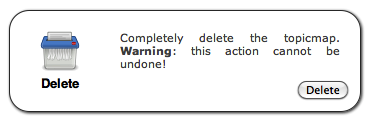
After a successful removal of a topic map, you will be redirected to the topic maps overview page.
Statistics
The topic map statistics tab give an overview of the number of topics, associations and occurrences in the topic map. They also show the usage of Topic Maps ontological structures like topic types, scope types, etc.
To see up to date statistics you have calculate them first. When you open the statistics tab for the first time this is the only action available to you. Click on the Calculate button. After the calculation is complete, the statistics will be shown. If you are modifying the topic map along the way, you can click Recalculate to update the statistics.
Data The data section of the statistics contains counts of raw topic map constructs like topics, occurrences and associations. These counts will work on any topic map.
Ontology The ontology section of the statistics contains counts of topics as specified by the ontology. If the Kamala meta ontology is present in the topic map, it will also display the counts of types defined by the meta ontology. Discrepancies between these counts usually indicate a validation error.
Top 10 The top 10 counts are the top 10 of the main ontologic constructs. For example, the 10 topic types with most instances.
Sharing
It is possible to share topic maps with other users, this is described in detail in the topic map sharing documentation.
March 28, 2013